Step 2 - import mode
decide how to import data
In the second step of import definition wizard you must decide how to import the data from input file to your database.
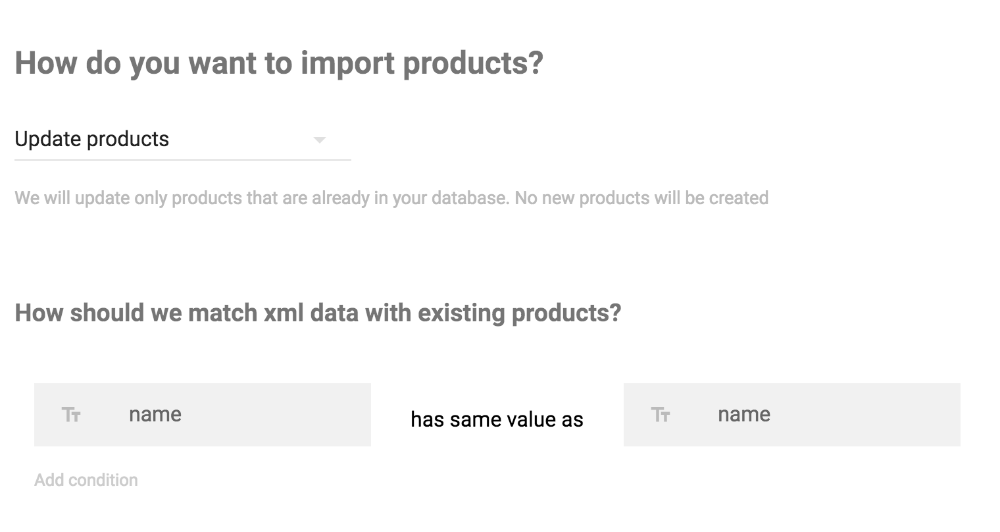
Import modes
You can choose one of the 5 import modes:
- add records - create brand new records
- update records - updates existing records
- update existing or add new records - already existing records will be updated, or new one will be created
- add missing records - only records that doesn’t already exists in your database will be imported
- replace records - existing records in your database will be deleted and replaced by content of input file
Record matching
Some import modes, for example update records, needs a way to determine if input record is already present in your database.
To achieve this you have to define matching conditions. You must create at least one condition, but there’s no upper limit. Just remember that all conditions have to be satisfied in order to match the record.
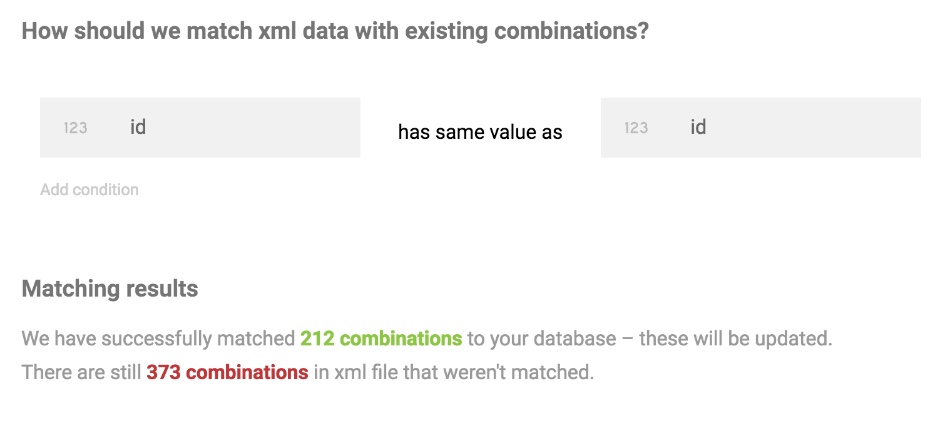
DataKick will automatically evaluate conditions against your database and let you know how it works. This can be very useful, and you should keep close attention to matching results.
Examples
- if input xml file contains EAN codes, you can use it to find products
- you can find products using combination of name and price.
Pro tip
Data feeds usually contains some primary ID field. You can save this ID as your product’s reference code.
But it might be better to create a dedicated custom field for this purpose.
This way, you can uniquely match the products. You can easily distinguish between products you have imported and those you have created manually. And you can still assign your own reference codes to your products.
More information about import modes
Find out more information about each import mode
Add records
When you use this option, all records from input file will be appended to your database as new records. DataKick will not try to find whether record already exists in the database.
This means that if you run such import multiple times, you will have duplicated records in your database - only the IDs will be different.
This import mode is usually used for one-time imports. For example, when your supplier adds new line of products, or if you start to sell new inventory.
Update records
You can use this mode to update existing records. DataKick will not try to create new records.
You will need tell us how to match input data. For example, if import file contains ean code, you can find products in your database using this field.
If we can’t find matching record in our database we will simply ignore it during import.
Because the records we are updating already exists in your database, this mode is the only one that doesn’t force you to map required fields.
This mode is ideal for keeping your product informations in sync with your suppliers data. For example, you can set it up to automatically update available quantity, description or price. Ideal tool for any dropshipper.
Update existing or add new records
This mode is combination of the add records and update records modes. It does exactly what the name suggests:
If we can match the input record to your database, than we will use it to update matching record. Otherwise we will create a brand new database entry.
Unlike update record mode you need to map all required fields.
This mode is great if you want to synchronise your entire inventory with your suppliers data.
Note that if you set up automatic import using this mode you should never modify synchronised fields in your store. Any change would just be overwritten during next import.
Also, sometimes it’s better to create two separate imports using add missing records and update records modes instead of using this mode. It gives you more control.
Add missing records
When you choose this mode, datakick will try to find matching record in your database. If the record already exists, we will simply ignore the input data. Otherwise we will create it.
This mode is similar to add records mode, but it doesn’t generate duplicate entries. But you have to tell datakick how to match records.
This mode is ideal to automatically import new products your supplier have adds to his data feed. Because the existing products won’t be changed, you can freely update imported products in your backoffice. You don’t have to worry that next import will erase your changes.
Replace records
This import mode is an extension to add records mode. The only distinction is that datakick will delete all existing records from your database before import.
Note that when we delete records, we also reset auto-increment counter. So the IDs of newly imported records will start from 1.